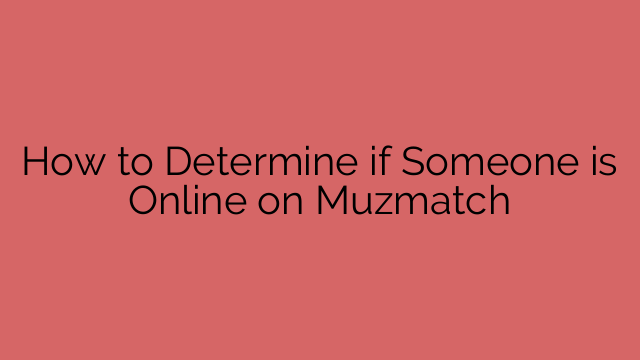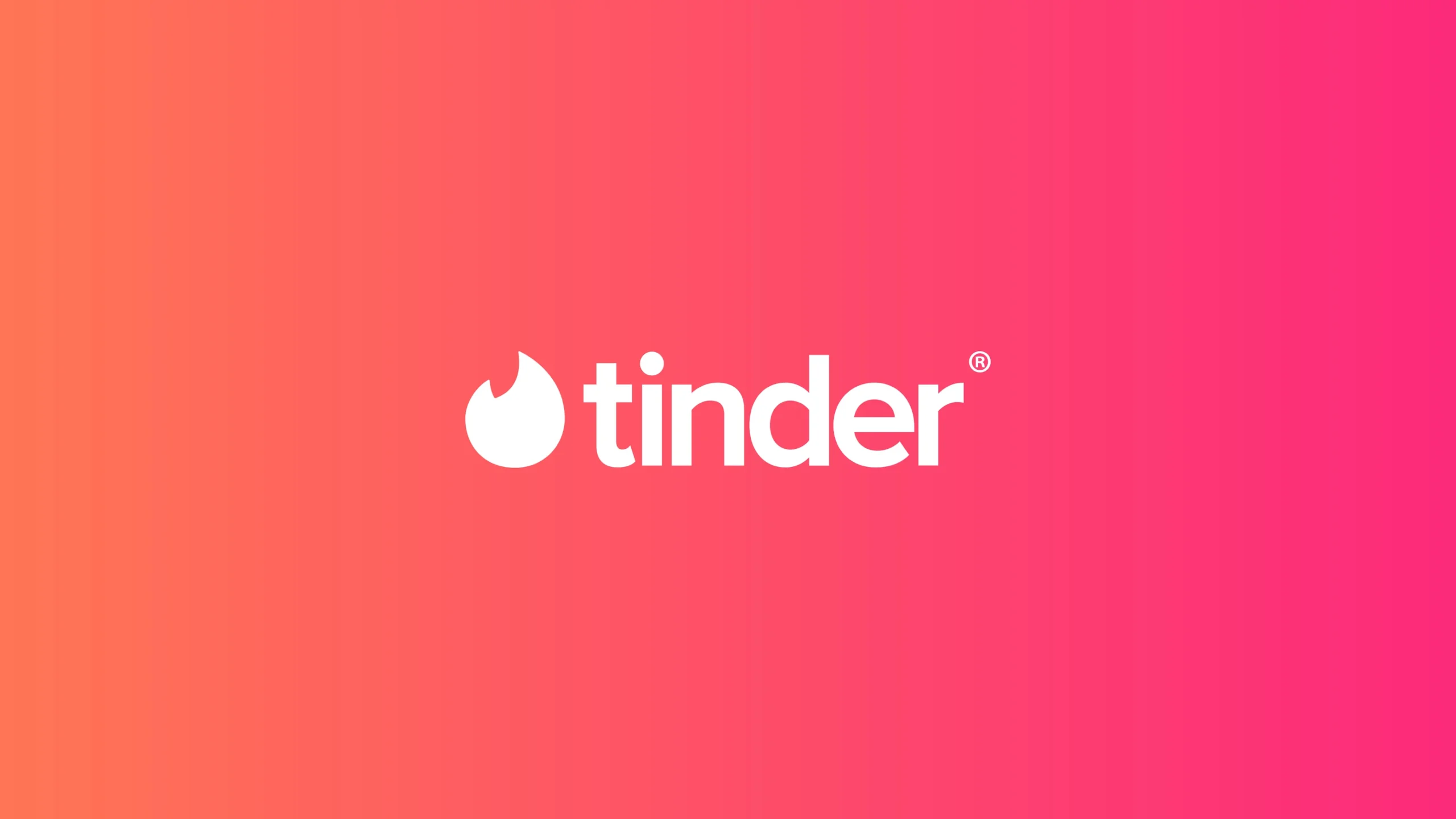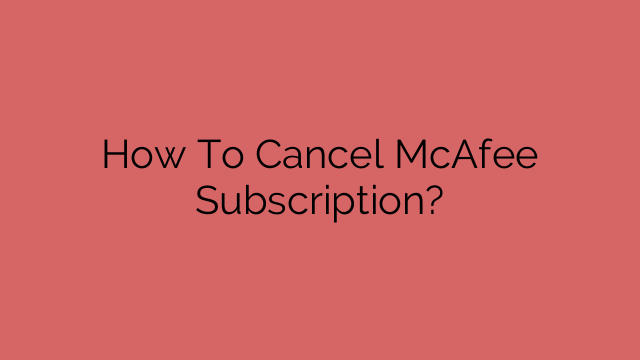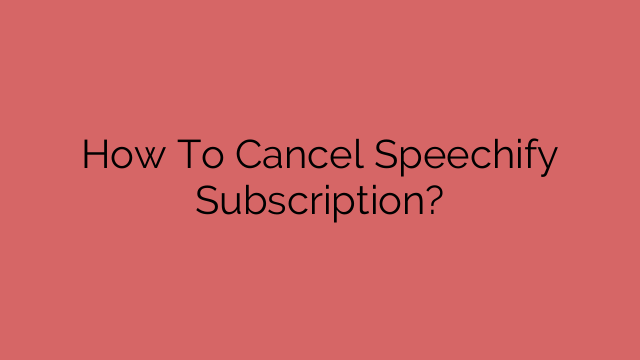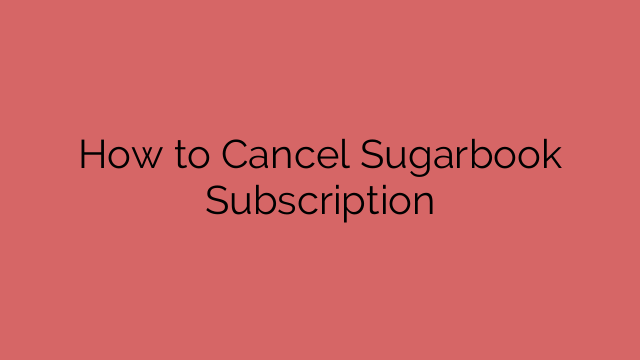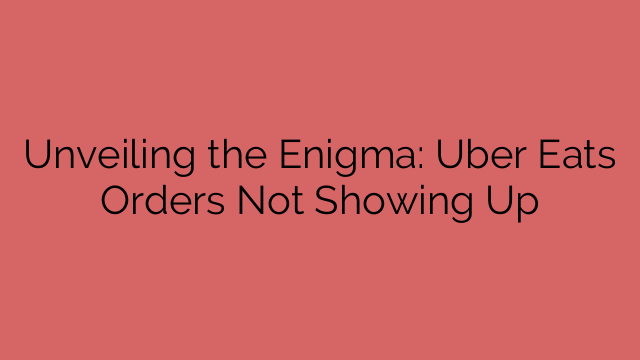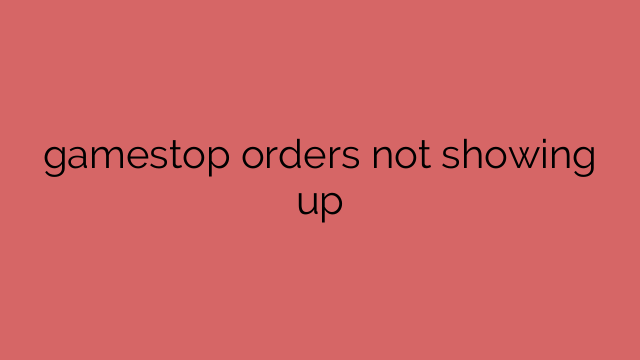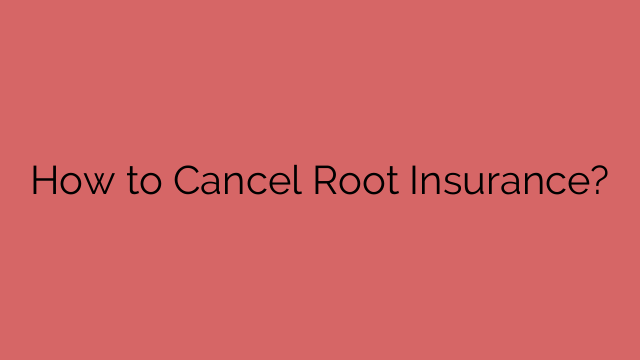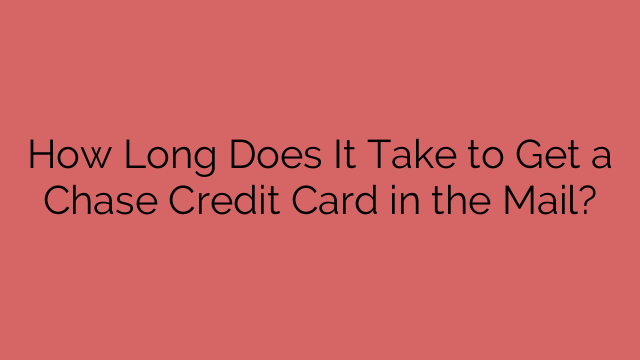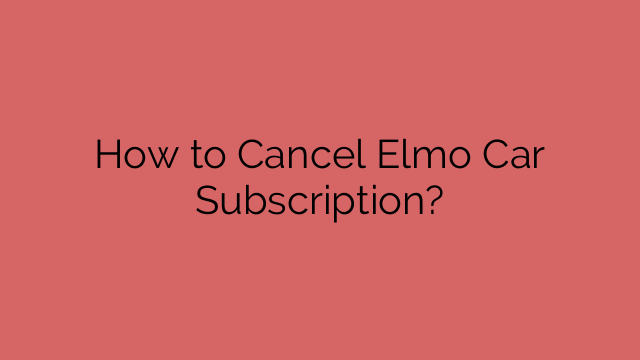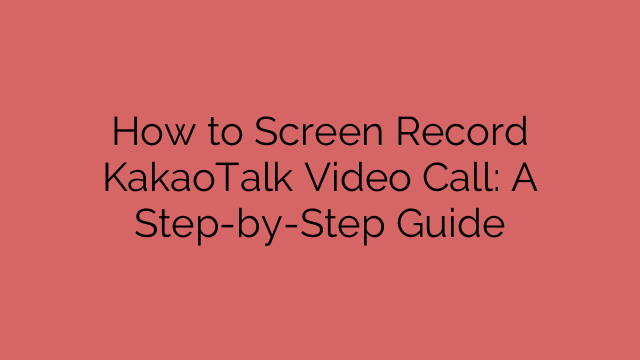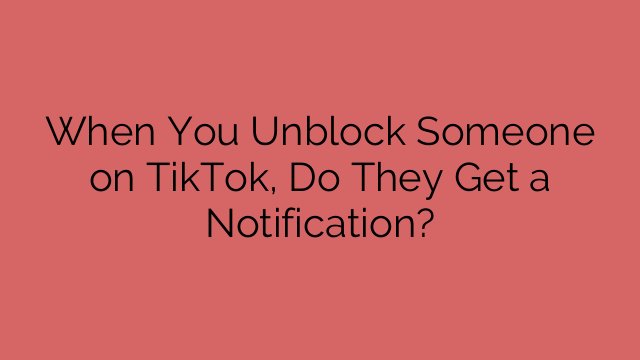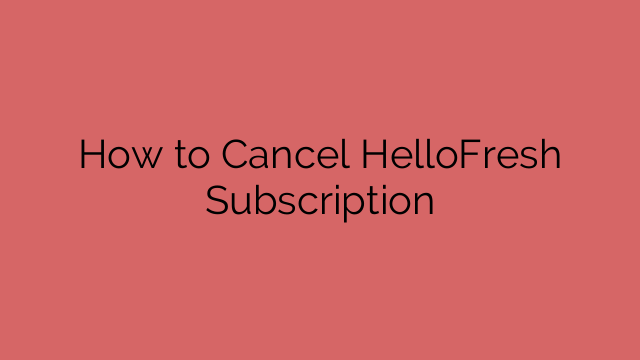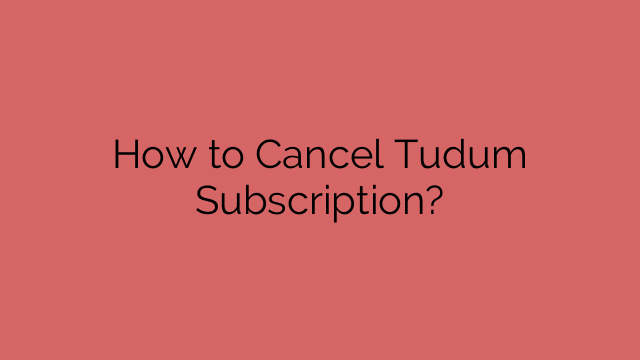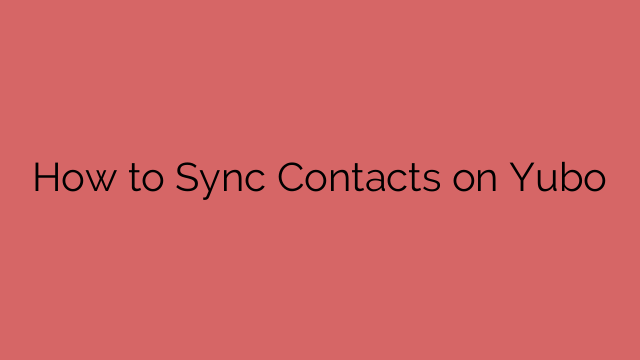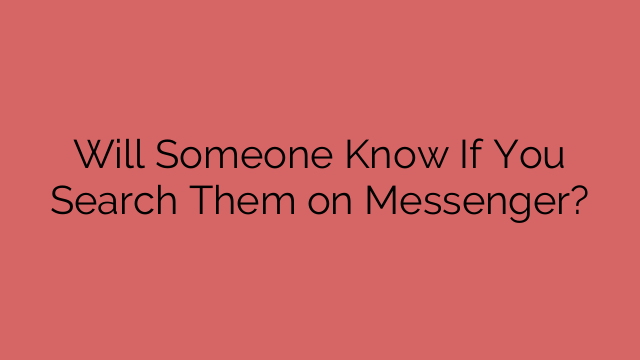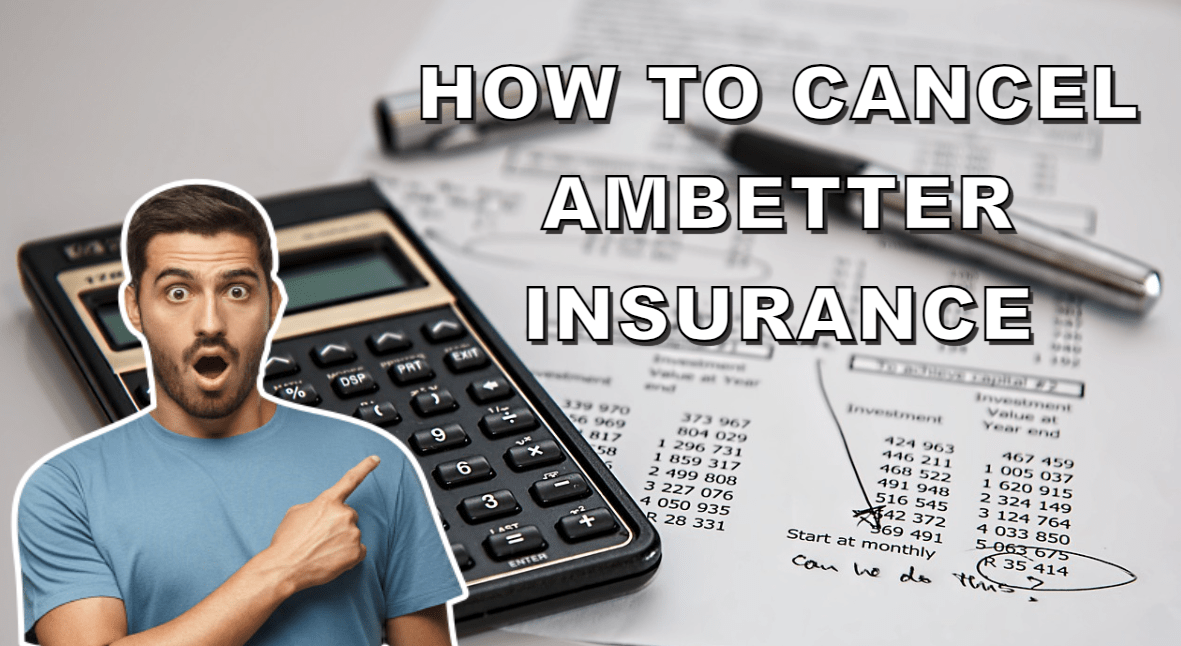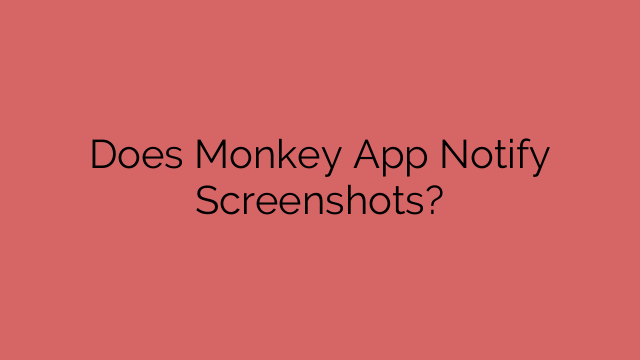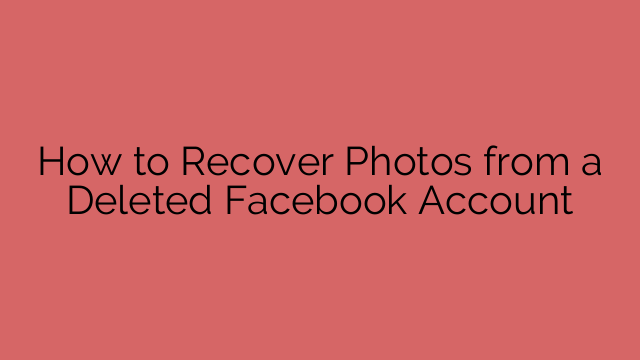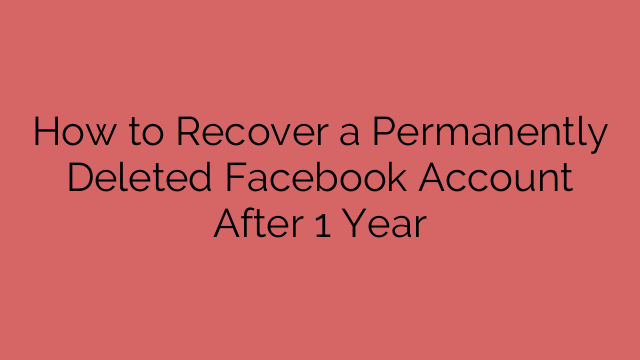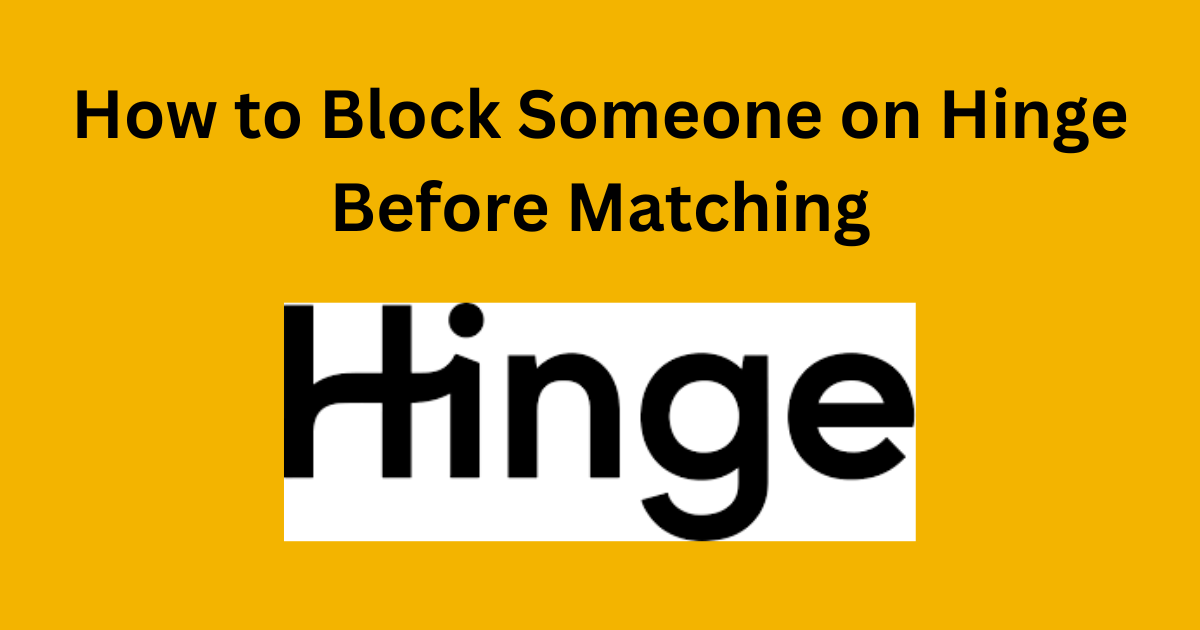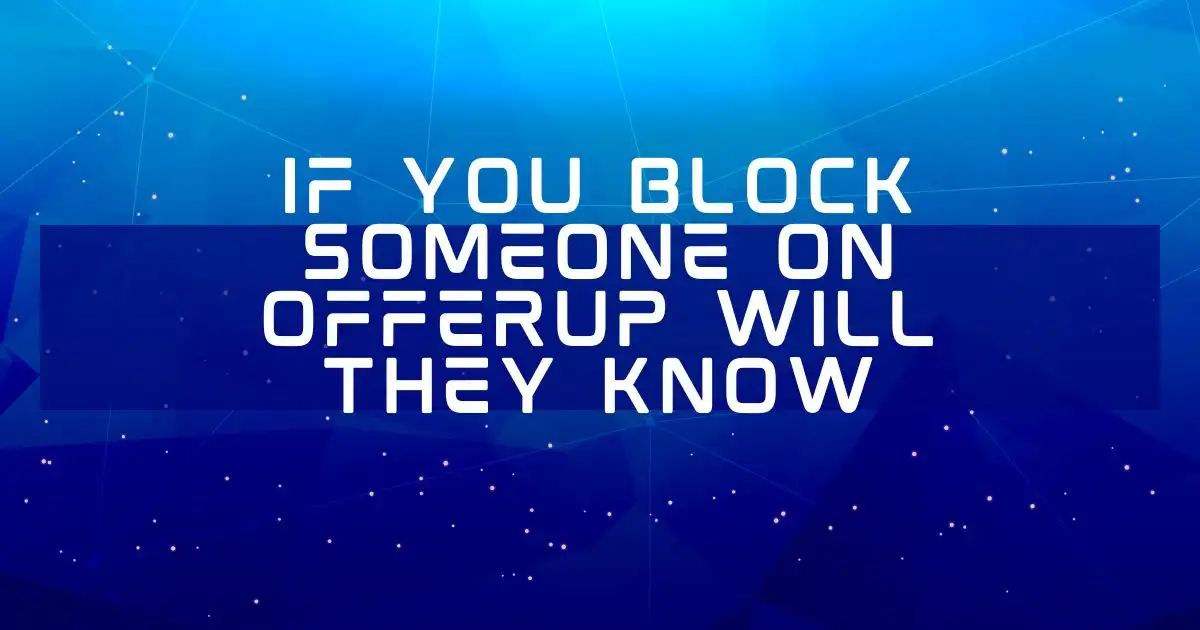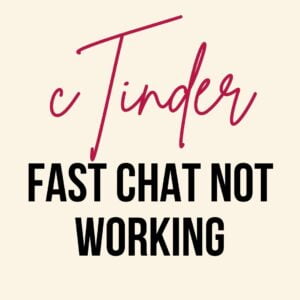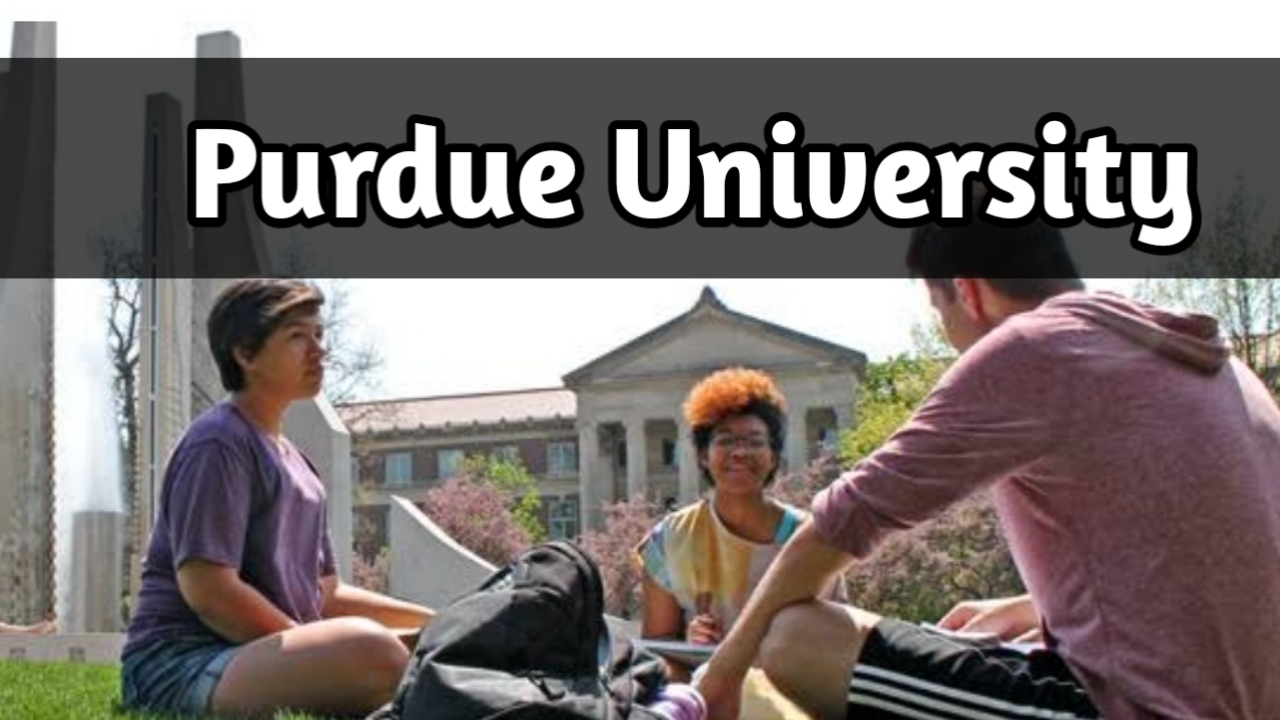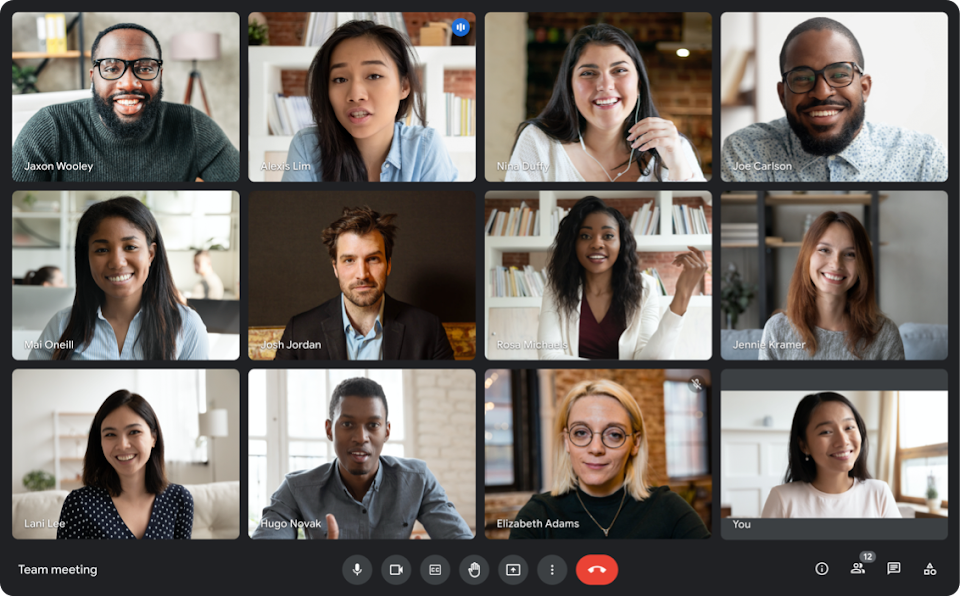Does Google Meet notify someone if I take a screenshot?
Google Meet does not notify users if they take a screenshot of their meeting, as it does not detect screenshots. However, it is important to be aware of the privacy of other participants and the potential for copyright infringement when sharing screenshots. If you plan to share your screenshot with someone else, ensure you do not include any personally identifiable information (PII) of other participants.
If you plan to share your screenshot with someone else, ensure you have permission to do so, as you may need to obtain permission from the copyright holder before sharing it. To take a screenshot of a Google Meet meeting, use the keyboard shortcut Ctrl+Print Screen on Windows or Command+Shift+3 on Mac.
Alternatively, use a third-party screenshot tool like Snagit and Greenshot, which typically offer more features than built-in screenshot tools on Windows and Mac, such as annotating screenshots and saving them in different formats. In conclusion, while Google Meet does not notify users if they take a screenshot of their meeting, it is crucial to be aware of the privacy of other participants and the potential for copyright infringement.
There are two main ways to take a screenshot on Google Meet:
- Using your operating system’s screenshot feature: Most operating systems have a built-in screenshot feature. For example, on Windows, you can press the
Windowskey andPrint Screento take a screenshot of your entire screen. On Mac, you can pressCommand+Shift+3to take a screenshot of your entire screen, orCommand+Shift+4to take a screenshot of a specific area of your screen. - Using a third-party screen capture tool: There are also a number of third-party screen capture tools available, such as Snagit and Greenshot. These tools often offer more features than the built-in screenshot features of your operating system, such as the ability to annotate screenshots or to record videos of your screen.
Regardless of which method you use to take a screenshot, Google Meet will not notify other users that you have done so.
Why doesn’t Google Meet notify users of screenshots?
There are a few reasons why Google Meet might not notify users of screenshots:
- Privacy: Google may want to protect the privacy of its users by not notifying them of screenshots. This is especially important for users who may be sensitive about their personal information being shared without their consent.
- Honesty: Google may want to encourage users to be more honest and open on the app by not notifying them of screenshots. This is because users may be less likely to share personal information or to be themselves if they know that someone could screenshot their conversation without their knowledge.
- Competition: Google may not want to notify users of screenshots because it could give its competitors an advantage. For example, if a user screenshots a conversation on Google Meet and then shares it with a friend, that friend could then download Google Meet and create a profile based on the information they saw in the screenshot. This could give that friend an unfair advantage over other users on the app.
Are there any risks to taking screenshots on Google Meet?
Even though Google Meet does not notify users of screenshots, there are still some risks associated with taking screenshots on the app. For example:
- Privacy: If you screenshot a user’s profile or conversation and then share it with someone else, you may be violating that user’s privacy. This is especially true if the screenshot contains personal information such as the user’s full name, address, or phone number.
- Reputation: If you screenshot a user’s profile or conversation and then share it with someone else, it could damage that user’s reputation. For example, if you screenshot a conversation that shows a user saying something offensive, it could damage their reputation at work or in their personal life.
- Legal action: In some cases, taking screenshots of someone’s profile or conversation could be illegal. For example, if you screenshot a conversation that shows someone threatening or harassing another person, you could be charged with a crime.
How to take and share screenshots on Google Meet safely
If you do decide to take a screenshot on Google Meet, there are a few things you can do to do so safely:
- Only screenshot information that you have permission to share. For example, if you want to screenshot a conversation with a friend, make sure you get their permission first.
- Be careful about what information you share in your screenshots. Avoid sharing personal information such as your full name, address, or phone number.
- Only share screenshots with people you trust. Avoid sharing screenshots with people you don’t know well or with people who you think might misuse them.
Conclusion
Google Meet does not notify users when someone screenshots their profile or conversations. However, there are still some risks associated with taking screenshots on the app. If you do decide to take a screenshot, be sure to do so safely and only share it with people you trust.
Additional information
Here are some additional things to keep in mind when taking screenshots on Google Meet:
- If you are using a third-party screen capture tool, be sure to check the tool’s settings to make sure that it is not set to automatically share screenshots with anyone.
- If you are taking a screenshot of a Google Meet meeting, you may want to blur the backgrounds of other participants in the meeting to protect their privacy.
- If you are taking a screenshot of a Google Meet meeting that includes sensitive information, such as confidential business information or personal medical information, you may want to consider using a watermark to protect the information from being unauthorizedly shared.
Contents
Privacy Considerations and Etiquette
Even though Google Meet does not notify participants when a screenshot is taken, it is essential to understand and respect the privacy considerations and etiquette surrounding online meetings. It is always best practice to seek the consent of other meeting participants before capturing any screenshots or recordings. Respecting the privacy of others fosters a trusting and professional environment and avoids potential misunderstandings.
When sharing screenshots or recordings outside of the meeting context, it is crucial to consider privacy concerns and follow any applicable laws or guidelines. Always obtain explicit permission from the individuals involved before sharing any visual or audio content captured during a Google Meet session.
Additional Privacy Features in Google Meet
While screenshots may not trigger notifications, Google Meet does offer several privacy features that enhance the overall security and control of your meetings. Let’s explore some of these features:
1. Meeting Codes and Permissions
Google Meet generates unique meeting codes for each session, making it difficult for unauthorized individuals to join. Additionally, hosts have the ability to control participant permissions, granting or restricting access to various features such as screen sharing or recording.
2. End-to-End Encryption
Google Meet meetings benefit from end-to-end encryption, ensuring that only participants with the meeting link can access the conversation. This encryption ensures that the data transmitted during the meeting remains confidential and secure.
3. Meeting Moderation Tools
Hosts have access to meeting moderation tools that allow them to manage the flow of the meeting and address any disruptions. These tools enable hosts to mute or remove participants, providing an additional layer of control and privacy.
4. Recording and Transcript Control
Google Meet allows hosts to record meetings for future reference. However, hosts have the ability to control the recording feature and can choose to enable or disable it based on their specific requirements. Additionally, Google Meet provides automatic closed captioning and the option to turn off this feature if desired.
Frequently Asked Questions
Here are some commonly asked questions regarding screenshots in Google Meet:
Can someone see if you screenshot Google Meet?
No, Google Meet does not have a built-in feature that notifies participants when someone takes a screenshot during a meeting. However, it is important to respect the privacy of others and seek their consent before capturing and sharing screenshots.
Can teachers see screenshots on Google Meet?
By default, teachers or meeting hosts in Google Meet do not receive notifications or specific alerts when participants take screenshots. However, it is essential to be mindful of the privacy and acceptable use policies set by educational institutions. Always follow the guidelines provided by your school or organization regarding the capturing and sharing of screenshots during online meetings.
Does Google Photos notify screenshots?
No, Google Photos does not specifically notify or differentiate screenshots from other images. When you upload screenshots to Google Photos, they are treated like any other photo or image file. However, it is worth noting that Google Photos provides options to organize and search for images based on specific criteria, such as location, date, or subject matter.
Remember, while Google Meet and Google Photos may not generate specific notifications for screenshots, it is crucial to respect the privacy of others and exercise discretion when capturing and sharing content captured during online meetings.
Google Meet is a video conferencing platform developed and maintained by Google. It was launched in 2017 as part of Google’s G Suite for Education, and has since become a popular tool for remote work, online education, and virtual meetings.
Does Google Meet notify someone if I take a screenshot when I am in a meeting?
Yes, Google Meet does notify meeting participants when someone takes a screenshot during a meeting. When a participant takes a screenshot of the meeting, all the other participants in the meeting will see a small notification at the bottom of their screen that says, “Someone took a screenshot.”
This notification is designed to promote transparency and ensure that everyone is aware of what’s happening during the meeting. It’s also a good reminder to all participants to be respectful of each other’s privacy and only take screenshots when it’s absolutely necessary.It’s worth noting that some organizations may have specific policies or guidelines around taking screenshots during Google Meet meetings. It’s important to review and understand these policies before taking any screenshots to avoid any potential legal or ethical issues.
In summary, Google Meet does notify meeting participants when someone takes a screenshot during a meeting. While it’s important to use this feature responsibly, it’s also a good reminder to be respectful of each other’s privacy and only take screenshots when it’s necessary.

![How long in advance should I take ultra eliminex 1 [Full Guide]How long in advance should I take ultra eliminex 2023](https://howtocancel.in/wp-content/uploads/2023/06/Full-GuideHow-long-in-advance-should-I-take-ultra-eliminex-2023.png)